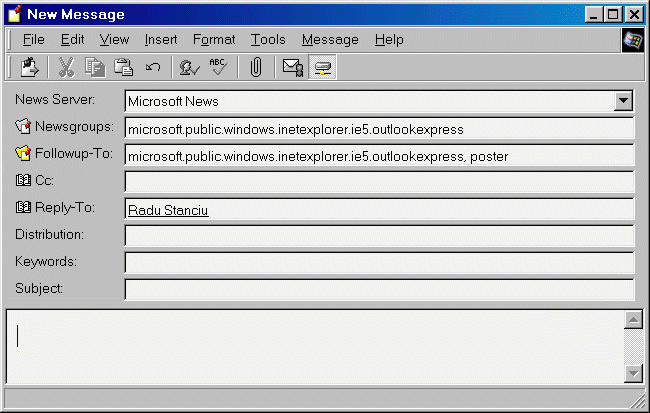
Beside email messages, Outlook Express can also handle newsgroups. Usually in every version of Outlook Express, this part of the program wasn't documented enough in the help files (and also has more bugs than the email part).
So here are some tips that may help you use OE more easily.
Starting Outlook Express in news-only mode
Creating a view to hide all replies to posts in a newsgroup
Undoing Mark All as Read
What is Unscramble (ROT13)?
Replying to both newsgroup and sender
How to save a lot of newsgroup messages to a Windows folder
Requesting an email response to your news post
Starting Outlook Express in news-only mode
If you just want to use Outlook Express 5 for its news capabilities, you may start it in the news only mode, this way ignoring all the e-mail client features (it simply disables all the options and commands related to mail side of Outlook Express). To open OE5 this way, start the application with the following command: "C:\Program Files\Outlook Express\msimn.exe" /newsonly (with the quotes). The location of MSIMN.EXE may be different on your computer, so you will have to adapt the command to the folder where OE is installed.
When Outlook Express is opened in news only mode, at startup it will show a start page which is somehow similar to the start page for the mail client (which is showed if you unchecked the box "When starting go directly to my Inbox folder") and from which you can select different options, such as creating a new news message, reading news or setting up a newsgroup account.
Creating a view to hide all replies to posts in a newsgroup
If you want to read only the questions asked in a newsgroup (for example to reply to the posts you want and then read the other replies). To do this, you can create a new view (go to View | Current View | Define Views | New) that looks something like this: Where the subject line does not contain 'Re: ' Show the message. If you want to show only unread messages, modify the view like this: Where the subject line does not contain 'Re: ' and Where the message has not been read Show the message. After this, click OK, highlight the view you've just created and click Apply View.
If you add the Mark All as Read button on your toolbar, you can mistakenly click it and mark all your messages. OE doesn't have an undo options, so you will have to undo this command manually. First select Edit | Select All then Edit | Mark as Unread. Unfortunately, this trick has a weakness: it marks as unread all the messages from the current ng session, so all the messages you've read before will also be marked.
When you are in a newsgroup, the Unscramble(ROT13) options appears under the Message menu. ROT 13 rotates letters up by 13 characters and numbers up by 5 characters. Generally, ROT 13 is used to decode offensive text posted in Usenet messages. For example, if a message contains the words ARJF, when you unscramble it it will contain NEWS. Unfortunately, Outlook Express only provides the ability to decode ROT 13 messages, so you can't post, forward or reply to a message using ROT 13. More information is provided by the Knowledge Base Article Q153931.
Replying to both newsgroup and sender
If you want to reply to both newsgroup and sender (although it's recommended to reply only to the newsgroup, for many reasons), you can highlight the post you want to reply and then select Message | Reply to All. This way, the To field contains the name of the newsgroup and the address of the sender is filled in the CC field.
How to save a lot of newsgroup messages to a Windows folder
Unfortunately, while in a newsgroup, if you select more than one message, Outlook Express disables the Save As option, so you will have to selct each message and click File | Save As, which can be very difficult if the newsgroup has a lot of messages. Sometimes, you may want to save all the posts from a newsgroup to a floppy disk or a folder on your hard drive. You can do that by opening an Explorer window with the folder you want the messages to be stored. Make sure both Outlook Express and the folder windows are visible, then select the messages you want to copy from the newsgroup (by using Select All, Shift-Click, Ctrl-Click or othe method you may think of) and just drag them to the folder window. Unfortunately, you can only copy a message, not a thread, so if you want to copy all messages from a newsgroup, you will have to expand all thread before selecting all messages. You can do this by checking the Tools | Options | Read | Automatically Expand grouped messages checkbox.
Requesting an email response to your news post
A lot of newsgroup participants find it annoying when a person posts a message saying "please respond to me via email because I don't have time to check this newsgroup". Most of the people using newsgroup are losing precious time by trying to solve people's problems and usually reply (if they waste the time to reply to such messages) with the message "if you don't have time to check this newsgroup, then I don't have time to help you with your problem".
Anyway, Outlook Express allows you to request an email respone much more polite. When you compose a new message, make sure that View | All Headers is checked. Under the Newsgroups field you will see the Followup-To one (see the image below).
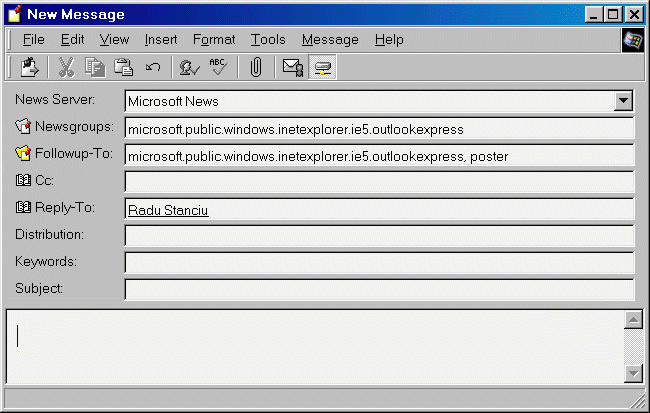
Last updated: April 25, 1999