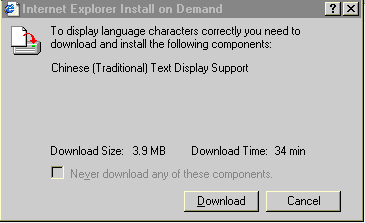
These tips are refering to the mail capabilities of Outlook Express. There is another section covering the newsgroups feature included in OE. Any suggestion from you is welcomed and can be sent at my e-mail address: [email protected].
Adding Outlook Express to your New submenu
Copy all the messages from a conversation
Delete unwanted headers
OE5 asks me to download a specific Text Display Suppport when opening some messages
How to change the subject line of an e-mail message
Importing OE5 beta2 messages (.ods files) into Outlook Express 5 Final
How to backup your message rules
Outlook Express highlights as hyperlink the C/C++ comment symbol "//"
How to set OE5 to launch links in a new browser window
Saving web pages from Internet Explorer as .eml files
Opening EML files with Internet Explorer
Outlook Express locks up when I to send or receive emails
Even if I copy my backed up DBX files to the current store folder, OE won't "see" them
Adding Outlook Express to your New submenu
Sometimes it would be easier for the user to create a new message without having to open Outlook Express, which usually takes some time to load.
Many documents can be created by simply right clicking on the desktop, pointing to New and selecting the document type you wish to create. You can do the same thing with e-mail messages by doing the following things:
1. Open the Registry Editor (regedit.exe).
2. Go to the HKEY_CLASSES_ROOT\.eml key.
3. Under that key create a new one named ShellNew.
4. Create a new string value (right click on an empty place in the right panel, then select New | String Value) called Command.
5. Double click that value and in the Value Data edit box type: "explorer.exe mailto:" (without the quotes).
You should now see an option named Outook Express Mail Message under the New submenu.
Copy all the messages from a conversation
To copy all the messages below a conversation, all you have to do is leave that conversation unexpanded. As long as there is a plus (+) sign at the left of the conversation's subject, when you select Copy To Folder all the messages that belong to that conversation will be also copied. If you wish to copy only a specific messages, make sure that, if there are any replies to that message, they are expanded (you can see a minus (-) sign next to the messages you want to copy).
This is the coolest tip I've ever used so far in Outlook Express 5. Thanks to Mike M. from the OE5 newsgroup for finding this one.
You may have noticed that, although the Delete Read Messages After xx Days option is checked, OE only deletes the messages' bodies, so the headers still appear in the messages list. Microsoft does not allow you to delete the headers from the context menu or by using the Delete key. To be able to get rid of unwanted headers, open the Find dialog box, search for the message you want to delete, and then drag it to the Deleted Items folder on your folders list. This way, the message will be moved, not copied into that folder, so it's gone from your newsgroup messages.
OE5 asks me to download a specific Text Display Suppport when opening some messages
When I open some email, even if those messages does not contain special characters that require a special language support, Outlook Express display something like the following window:
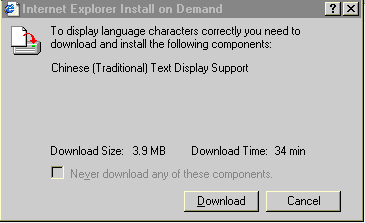
How to change the subject line of an e-mail message
If you received a message that you want to keep and the subject is really ugly and looks bad in the messages list or you simply just want to modify the subject line, you can save that message to a folder, open it with Notepad or other text editor, change the subject line (should be somewhere at the top of the message), save and open it into OE5, import it into your Inbox (or other folder) then delete the original message. This way, you've got the same message, but with another subject.
Importing OE5 beta2 messages (.ods files) into Outlook Express 5 Final
For those with ods message stores from OE5b2 that they cannot import
into OE5 Final here's a method that works. This is really a "tough" thing to do, but if you are desperate do get your messages back, here it is:
1. Make sure Outlook Express is not running.
2. Copy all your .ods files to a new folder other than the one OE5 is using to keep .dbx files.
3. Start the Registry Editor (REGEDIT.EXE).
4. Go to HKEY_CURRENT_USER\Identities\{Identity number}\Software\Microsoft\Outlook Express\5.0.
5. Delete the ConvertedToDBX DWORD value.
6. Change the Migration Done value to 0 (should have been 1).
7. Make sure the follwoing DWORD keys exist:
Warning: I accept no responsability for anyone having problems with this method and I strongly advise any person trying this thing to make a backup of their .ods and .dbx messages stores and also the registry (something like: "kids, don't try this at home!).
How to backup your message rules
Outlook Express 5 stores its rules in the registry. To backup those rules, you have to export the appropriate registry key and then just restore it by double clicking on the .reg file you have created. The place OE keeps the rules is HKEY_CURRENT_USER\Identities\{Ugly CLSID number}\Software\Microsoft\Outlook Express\5.0\Rules. To export that key (or any other key), open the Registry Editor, go to that key and select File | Export ... If you are using more than one identity, there will be more than one key under Identities, so you will have to export each one of this keys. In this case, the best way to save all your rules and settings is to export the entire Identities key. Even if you reinstall Outlook Express, the saved identity will be created, so the one that the new OE creates can be ignored or even deleted.
Outlook Express highlights as hyperlink the C/C++ comment symbol "//"
If you receive an email message containing some C/C++ code that has comments inside it, instead of displaying - //This is a C comment -, it just shows something like - file://This is a C comment. Unfortunately, OE5 doesn't have an option to turn off hyperlink highlighting, so the only way to avoid this thing (that can get very annoying) is to put a space after the // or tu use alternate comment styles, such as // This is a comment or /*This is a comment*/.
If someone sends you some code and they don't put in the space, you can do a Find & Replace in that message, changing "//" to "// ".
How to set OE5 to launch links in a new browser window
If a message contains a link to a web site, when you click it it will automatically open your default browser, opening that page. When you already have that browser started, when you click a link will open the desired page in the current window. If you want to open the location in a new window, simply hold the Shift key while clicking the link.
Saving web pages from Internet Explorer as .eml files
With Internet Explorer and Outlook Express installed, you are able to save html files as eml files. When IE has finished loading the page you want to save as an email message, select File | Send | Page by E-mail, and when the Composition window is displayed, select File | Save As, and save the .eml file. This way you get an email file with the web page you wanted to save (if you want to also save pictures in the email document, make sure you have the "Send pictures with messages..." option checked).
The only problem so far is that whenever you open that eml file, it will show the Composition window, not the usual one displayed when opening a regular email. This is because OE acts like that email wasn't yet sent. To fix this, open the .eml file in a text editor (Notepad would be fine) and delete the X-Unsent: 1 line from the message header.
Opening EML files with Internet Explorer
If you want to open an email file (.eml) with Internet Explorer, not Outlook Express, rename the .eml file to .mhtml or .mht.
This feature is very useful, for example, if you want to send an email that has a lot of images and HTML formatting to someone that doesn't have any e-mail client installed that can open EML files.
This can also be used for keeping "snapshots" of web pages you visited and want to quickly save them with images and sounds. For details on how to save HTML pages as EML files, see this article.
After saving the message as a .mhtml file, you can delete the mail headers. This contains all the text from the beginning of the file to the part that says Content-Type: multipart/related. However, unless it's strictly necessary, it's recommended that you don't modify the MHTML file, because it can accidentally get corrupted and unreadable.
Outlook Express locks up when I to send or receive emails
This behaviour is usually reported when the rules you are using are corrupted or they are using invalid logic. To fix this, uncheck your rules (Tools | Message Rules | Mail) until the error disappears. If the problem persists, try uninstalling and then reinstalling OE5.
Even if I copy my backed up DBX files to the current store folder, OE won't "see" them
When you create backups of your e-mails, sometimes Outlook Express will not display them inside the mail client, even if you have copied all the .DBX files to the current store folder. This occurs because Outlook Express does not check for .DBX files every time you start it.
To force OE to refresh its messages, delete the file "Folders.dbx" and then open OE. It will scan the folder for all *.DBX files and then include them in a new "Folders.dbx" file.
Last updated: May 26, 1999